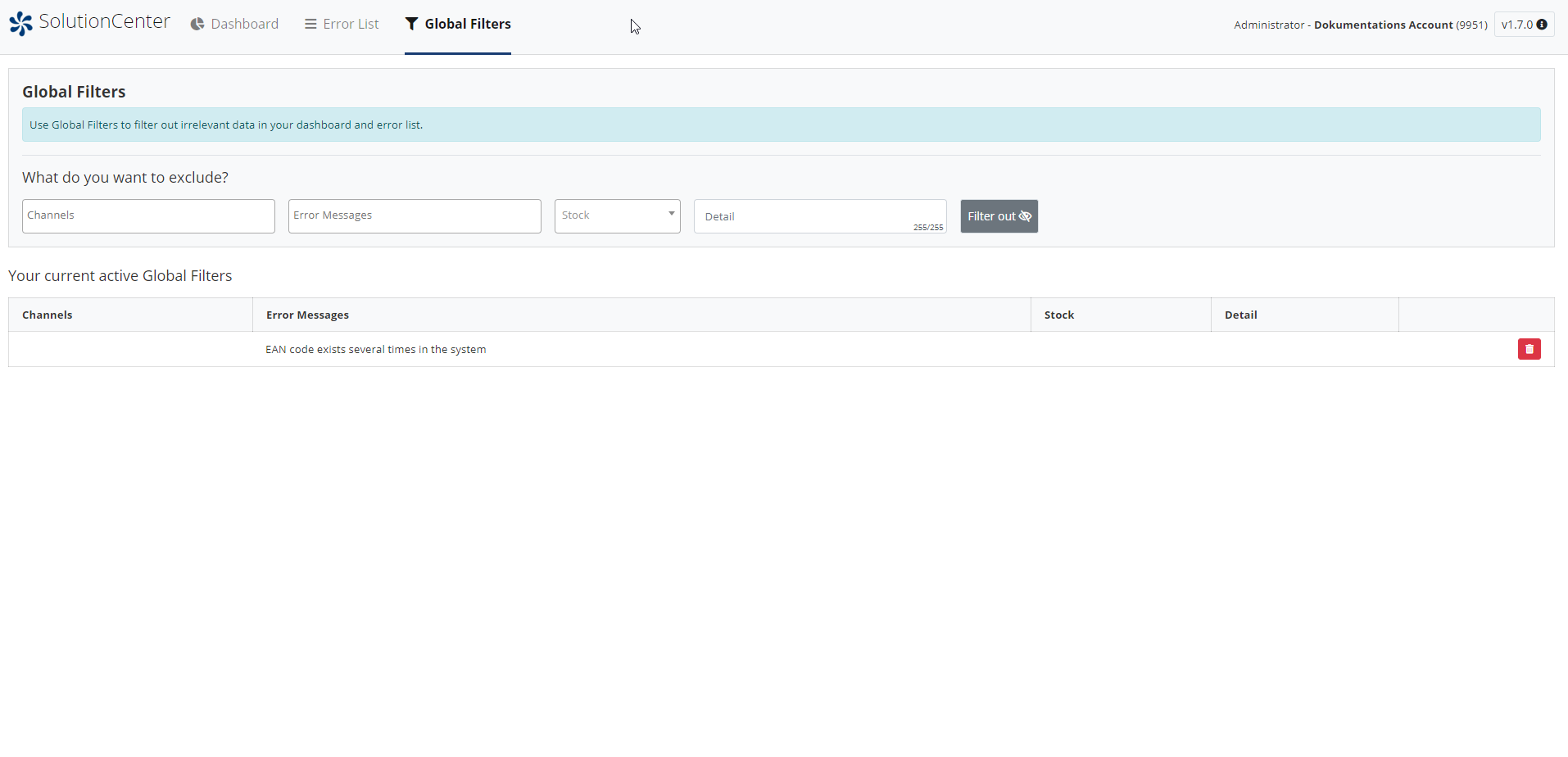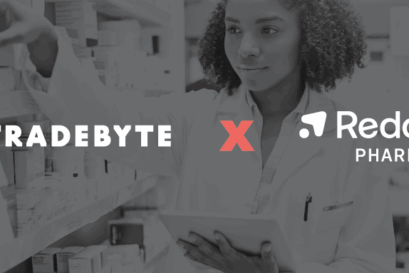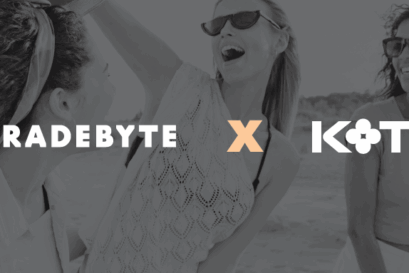FAQ – The Tradebyte SolutionCenter
Within the next months, the Tradebyte SolutionCenter will be rolled out automatically and free of charge for all TB.One users. In cooperation with our customers
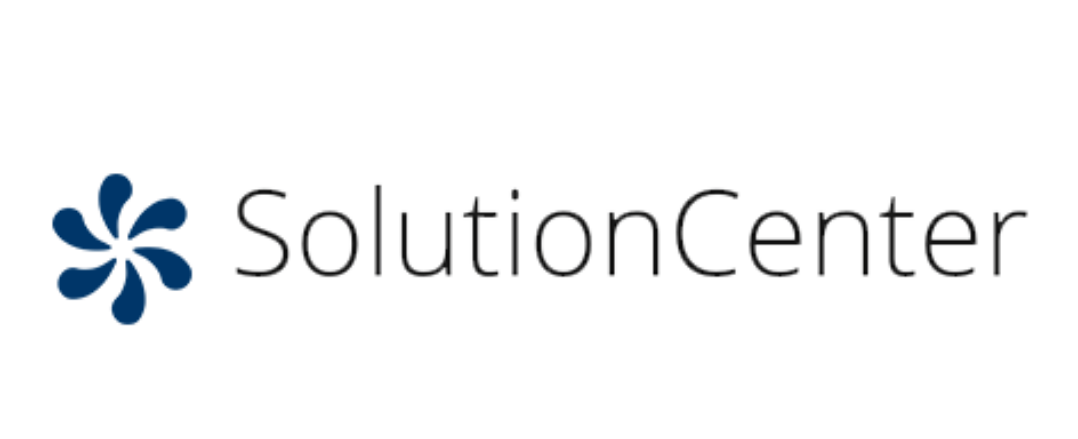
Within the next months, the Tradebyte SolutionCenter will be rolled out automatically and free of charge for all TB.One users. In cooperation with our customers we have compiled an FAQ with the most frequently asked questions.
| How can the error list in the SolutionCenter be updated? | An update is done automatically when an export is triggered in TB.One. |
| Are external / channel error messages also displayed in the SolutionCenter? | Not yet, but this feature is in planning. |
| Is an automatic export of the error list possible? | No, currently there is no possibility to export the error list. |
| How can I see if the errors are up-to-date? | By clicking on the i-Icon you will get the corresponding information (the dashboard updates hourly). |
| My dashboard shows old numbers / data. What can I do? | Clear the cache in your browser. An export might not have run through yet. |
| What does it mean when I set an error to “done”? | You have then marked the error as done in the SolutionCenter. This is a functionality that serves as an overview for you, but has no effect on TB.One or the error itself. The correction of the error must always be done in TB.One on the article / product. This functionality is intended to support you in working with the SolutionCenter |
| Can I have a dashboard report created? | This is not yet possible, but already in planning. |
| I have a suggestion for improvement. Whom do I contact? | Please contact support@tradebyte.com or your Success Manager. We will be happy to receive your suggestions and pass them on to the SolutionCenter team. |
| I have the feeling something is not working. How can I open a support ticket? | Please write an email to support@tradebyte.com. We will be happy to help you. |
| How do the global filters work? | The filters displayed on this page can be used to hide data from the dashboard and the error list, for example errors for a specific channel or messages for articles with an inventory = 0. Data can be hidden in the filter according to the following criteria in the text fields:
Once you have entered the desired criteria here, confirm by clicking the “Hide” button to apply the detailed filter.
|
| How many products can I enter in the search field? | There is currently a limit of 250 product numbers or article numbers for the search. |
| How can I change the language? | The language of the SolutionCenter is taken directly from TB.One. Here you can also change the language. |
| Do I have to log out of the SolutionCenter separately? | No, you do not have to log off. |
| I want to save my filter for reuse. How can I do this? | First create all filters and give them a name in the top right corner, then click on save. |
| I can’t fix the error with the solution, or no solution for the error is displayed. What can I do? | If the solution we suggest does not work, please contact our support. If there is no solution, please also give us feedback on it. We would like to continue to develop and expand the solutions. |
| I am a new customer – how can I use the SolutionCenter? | Go directly to SolutionCenter in TB.One under the item “article”. You will then be redirected. |
| Can I also use the SolutionCenter in TB.One or is it always an “external page”? | The SolutionCenter is a new service of Tradebyte and is currently not yet integrated into the TB.One interface. |
| How do I recognize if an error has been fixed? | You have the possibility to mark the error in TB.One as “completed” in the SolutionCenter. This status will be checked in the next export. If the error is still present, the status is set back to “To Do”.
Once the error is corrected, it no longer appears in the error list. |
If you have further questions, please take a look at the detailed manual, contact support@tradebyte.com or your Success Manager.